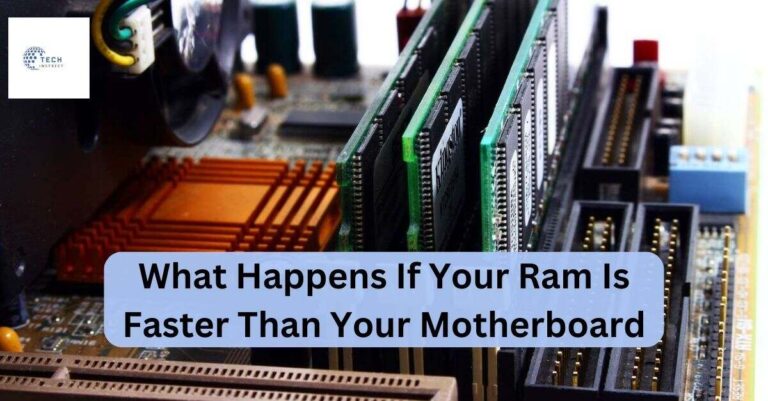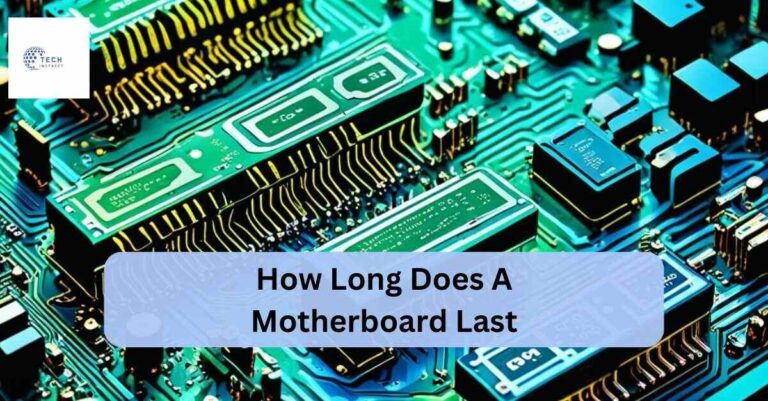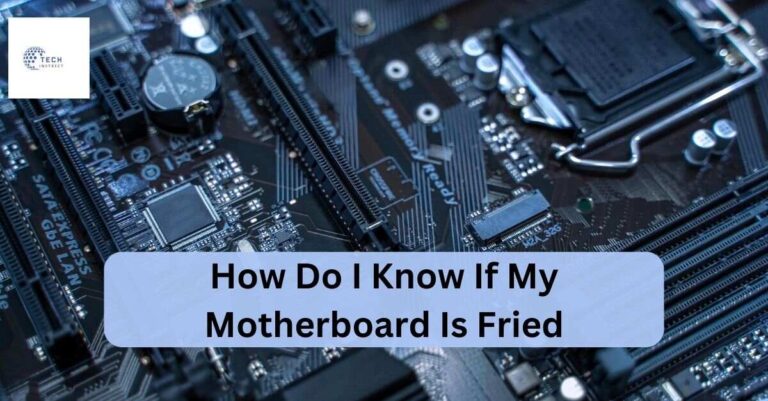How To Fix Dram Light On Motherboard – A Comprehensive Guide!
“To fix the DRAM light on your motherboard, try reseating the RAM, checking for compatibility, and updating the BIOS. If these steps don’t work, test individual RAM sticks or consider other hardware issues to address how to fix DRAM light on motherboard effectively.”
In this Article, we’ll explore easy steps on how to fix DRAM light on a motherboard to get your system back to running smoothly.
What Is The Dram Light On A Motherboard?
The DRAM light on a motherboard is an indicator that something is wrong with your system’s RAM. It’s part of the diagnostic system that helps identify hardware problems.
When the DRAM light is on, it means the motherboard isn’t communicating properly with the RAM. This can prevent your computer from starting or cause it to freeze.

What Causes The Dram Light On A Motherboard To Turn On?
The DRAM light on a motherboard usually turns on when there is a problem with your computer’s memory (RAM). This can happen if the RAM is not properly seated in its slot, if it’s incompatible with the motherboard, or if it’s damaged.
Sometimes, the motherboard may not recognize the RAM due to an issue with the BIOS settings, or the RAM itself may not be getting enough power. To solve the issue, you can try reseating the RAM by carefully removing it and putting it back in.
You should also check if the RAM is compatible with your motherboard. If the problem persists, resetting the BIOS or updating it can help. These steps are essential when you’re learning how to fix DRAM light on motherboard problems.
If nothing works, replacing the RAM might be necessary, especially if it’s faulty. Understanding how to fix DRAM light on motherboard can save you from bigger issues down the line.
How Can Reseating Ram Modules Fix The Dram Light Issue?
Reseating RAM modules can fix the DRAM light issue because sometimes the RAM isn’t properly connected to the motherboard. This can happen if the RAM wasn’t fully inserted or if it shifted over time.
When you reseat the RAM, you take it out and carefully place it back into the slot, making sure it’s securely in place. This simple step can solve the problem if the DRAM light is on due to a loose connection.
If you’re wondering how to fix the DRAM light on the motherboard, reseating the RAM should be one of the first things to try. It’s a quick and easy fix that can resolve the issue without needing advanced tools or technical knowledge.
By ensuring the RAM is properly seated, you increase the chances of getting rid of that DRAM light. If the problem continues, you might need to explore other solutions on how to fix the DRAM light on the motherboard.
What Bios Settings Should I Check If The Dram Light Is On?
If the DRAM light is on, the first thing to check in the BIOS is whether your RAM is detected properly. Enter the BIOS by pressing the key (usually “Delete” or “F2”) when your computer starts.
Once inside the BIOS, look for a section called “Memory” or “DRAM Configuration.” Make sure that the correct amount of RAM is shown and that the speed is set to what your RAM supports. This can help with how to fix DRAM light on motherboard issues.
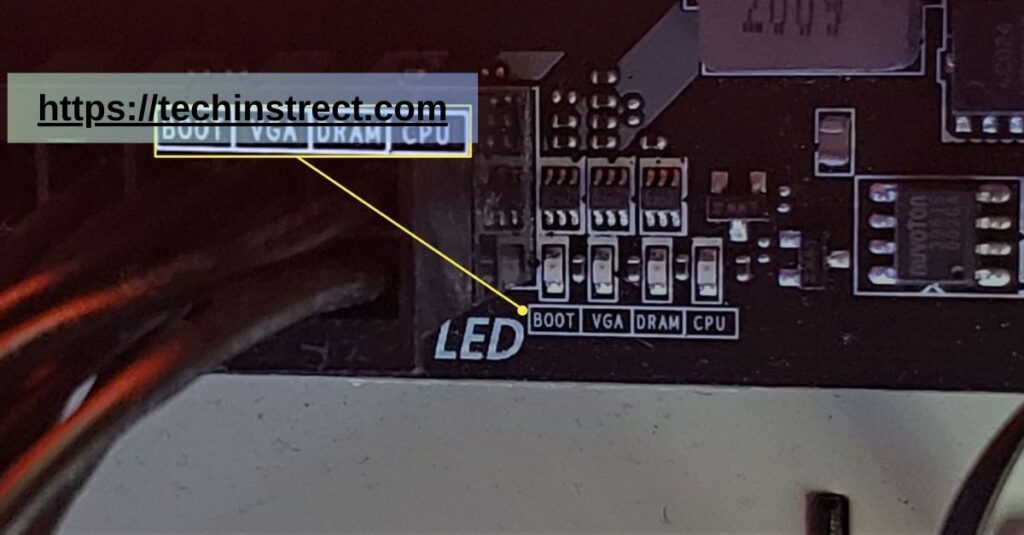
Another important setting to check is the “XMP” or “DOCP” profile. These settings automatically adjust your RAM to run at its best speed. If the DRAM light is still on, try disabling these settings to see if the issue goes away.
Sometimes, lowering the RAM speed manually can also solve the problem and help with how to fix DRAM light on motherboard errors.
Can Faulty Ram Trigger The Dram Light On The Motherboard?
Yes, faulty RAM can trigger the DRAM light on your motherboard. The DRAM light is designed to alert you when there’s a problem with the memory (RAM) installed in your computer.
If the RAM is damaged or not working properly, the motherboard can’t communicate with it, causing the DRAM light to turn on. To understand how to fix DRAM light on motherboard, you should first check if the RAM is seated correctly.
Sometimes, removing the RAM and placing it back into the slot can solve the issue. If that doesn’t help, try testing with a different RAM stick to see if the light goes off. This will help you figure out if the RAM is truly faulty or if there’s another problem.
Learning how to fix DRAM light on motherboard is important because it ensures your computer’s memory works correctly, helping your system run smoothly.
How Does Updating The Bios Help In Fixing The Dram Light Issue?
Updating the BIOS can help fix the DRAM light issue because the BIOS controls how the motherboard talks to different parts of the computer, like the RAM.
Sometimes, if the BIOS is outdated, it may not recognize newer or different RAM properly, causing the DRAM light to turn on. By updating the BIOS, you give your motherboard the latest instructions, which can solve problems like the DRAM light staying on.

If you’re looking for how to fix the DRAM light on the motherboard, updating the BIOS should be one of the steps to consider. It’s not the only solution, but it can be an important one.
If the DRAM light still doesn’t go away after updating the BIOS, you may need to try other troubleshooting steps for how to fix the DRAM light on your motherboard.
FAQ’s:
What Should I Do If The Dram Light Persists After Trying Basic Fixes?
If the DRAM light stays on after basic fixes, try swapping the RAM sticks or testing them in different slots. If that doesn’t work, check for any motherboard or RAM compatibility issues.
Can Incompatible Ram Cause The Dram Light To Stay On?
Yes, incompatible RAM can cause the DRAM light to stay on because the motherboard may not be able to properly communicate with the RAM. To fix this, make sure the RAM matches your motherboard’s specifications.
What Tools Can Help Diagnose Dram Light Issues On A Motherboard?
Tools like memory testing software (e.g., MemTest86) can help check if the RAM is causing the DRAM light issue. Also, using a POST card can diagnose hardware problems on the motherboard.
What Does The Dram Light On A Motherboard Mean?
The DRAM light indicates a problem with the RAM or memory module, affecting how the motherboard communicates with the RAM.
How Can I Reseat The Ram To Fix The Dram Light Issue?
Power off your PC, open the case, remove the RAM sticks, then firmly place them back into their slots to ensure a secure connection.
Why Might Updating The Bios Help With The Dram Light Problem?
Updating the BIOS can fix memory recognition issues by providing the latest instructions for the motherboard to communicate with the RAM.
What Should I Do If The Dram Light Stays On After Reseating The Ram?
Try using one RAM stick at a time to identify a faulty module, and ensure your RAM is compatible with the motherboard.
How Can I Test If My Ram Is Faulty?
Use memory testing software like MemTest86 to check for errors in your RAM, or try the RAM in another computer to see if it works.